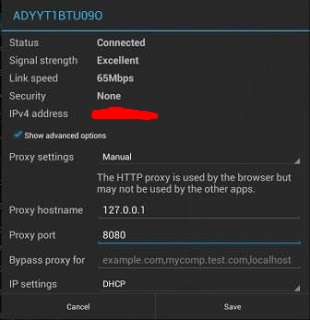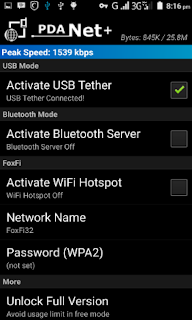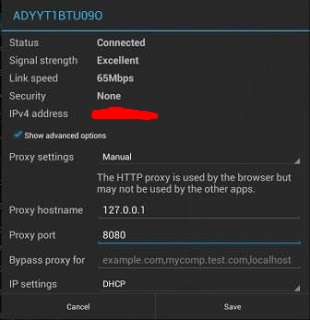
Hi lovely viewers and welcome to this post. This
tutorial is not something new on the internet,
but I wonder why people are still finding it
difficult to share/tether their Tunnel VPN
network, as a result of too much request, I
have no choice than to come up with this tutorial. I know that most of us are flexing with Simple
Android Server, Psiphon Handler, OpenVPN,
Tweakware, TunnelGureu, DroidVPN etc. To
bypass the networks in order to have free
access to the internet. Extending the internet
connection of your Tunnel VPN from your smartphone to your PC without using any VPN
on your PC is really cool.
Today, I'm going to show you 4 different
methods with 3 different apps to share or
tether your Tunnel VPN connection either your
phone is rooted or not.
Method 11. Make sure your VPN is connected with either your MTN Free Browsing with N0.0 or
Mtn Bis or Etisalat Magic Tweak or
Etisalat social me/chat pak tweak etc.
2. Create a Wi-Fi hotspot on the main (primary) phone. Use default (set your WiFi
security to none or default).
3. Now go to the other phone/device (secondary) and switch on the Wi-Fi to
start searching for available network.
4. When connected, long press on the connected network name and then tap
on “Modify Network”.
5. On the next screen, tap on the “Show Advanced Options” check box to open full settings.
6. On the proxy settings, select “Manual” (Tap on the “none” for the dropdown
options to appear.
7. Configure as follows:
- Proxy Hostname: 127.0.0.1
- Proxy Port: 8080
8. Leave the rest and tap on “Save”, then you
can start enjoy your free browsing on the
device you shared it to.
 Method 2
Method 2How to share or tether your Tunnel VPN internet connection to PC via USB Cable or WiFi Hotspot with the use of an app Called - PDANet + Note: Rooting NOT Required
PDANet+ is one of the top Android apps using for sharing tunnel VPN connection, it is to stop
some tethering limitations on your Android
device and allows you to connect all your
tunnel VPN network to any PC or device via USB
Tethering or WiFi Hotspot.
1. Download and install PDANet+ for your Android device from below links;
2. Make sure your Hotspot is switched off to start with
3. Run the installed PDANet+ app on your Android. Note that to share the connection with a PC, you have to download the pdanet.exe file for PC. Download PDANet+.exe -
here4. Launch the PDANet+.apk on your Android, there are three options:
- USB Tether -
Bluetooth Server -
Wifi Hotspot
5. Make sure you Enable USB debugging on your Android (from the “Developer Options”).
6. Tap and Activate the “USB Tether” option for best reliability and connect your USB cable to the PC
7. Install the PDANet+ for PC (if not already installed) and confirm that it is connected to the phone.
8. Open the PDANet+ menu from the notification bar of your Windows and click on “Connect Internet (USB)”.
9. It will verify and authenticate your connection automatically and you will be connected via USB.
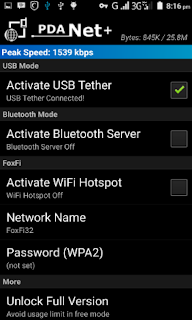
If you don't want to use USB cable you can also
connect your pdanet+ via WiFi Hotspot, but it's
better to crack PdaNet+ in order to enjoy the
full version.
1. Download and install FoxFi Key on your
phone to crack PdaNet+
2. Then open your Pdanet+ and mark Activate
WiFi Hotspot